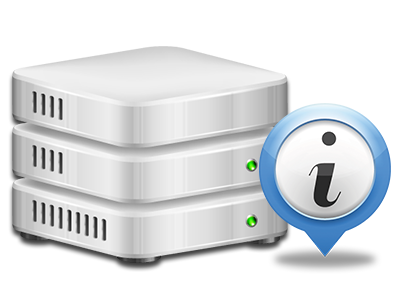Web Statistics Manager
The one location you need to go for all your website activity statistics
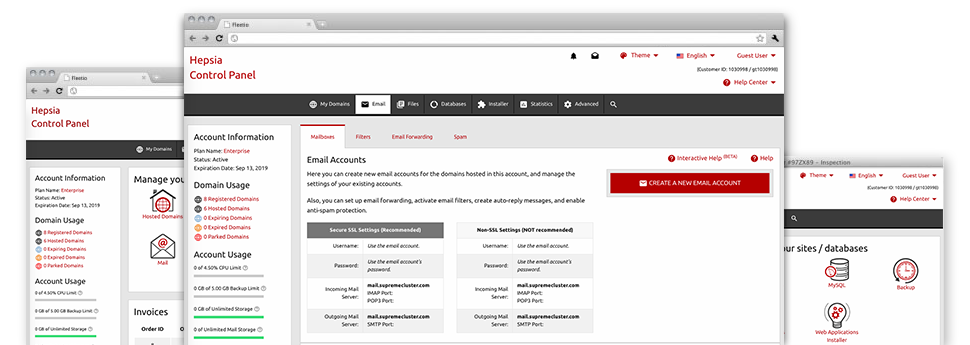
The well–rounded online analytics figures in your Web Hosting Control Panel will allow you to keep track of virtually all actions on your sites. You’ll receive realtime info on the load produced in your account along with the traffic they get on an hourly, weekly and per–month basis. You will also find detailed information concerning our system in general such as the actual IP address, the Operating System, the variations of PHP and MySQL and many more. Everything is classified in sections for you to locate it.
Server Information
Examine the server’s OS, IP address, and so on.
From the Web Statistics Manager part of the Web Hosting Control Panel, you will get live details about the server such as the Operating System that is utilized or the real IP address of your hosting account. At the same time, you can discover very helpful data for your website design projects like the latest versions of PHP, MySQL and Perl, in addition to the installed Perl modules. Mailing server data such as sendmail path as well as the incoming and outgoing maill servers is also provided.
All the server information and facts is offered in an easily readable manner so you can easily locate the details you may need.
Access & Error Listing
Find out how people interact with your site
In the Access & Error Logs area of the VPS Dealer Web Hosting Control Panel, you can start and keep track of the access and error reports for any web sites hosted inside your shared hosting account. The access log can be described as list of all the files uploaded on your website (such as text files, image files, video files, and so forth) that readers have demanded to watch.
The error log is actually a set of just about all cautionary and problem alerts connected to your site. It helps you stay away from just about any eventual issues with the website’s operation.
Website Reports
View your site customers in real time
Tracking the website statistics of your site is the ideal way to know how your marketing plan runs. Via the Web Hosting Control Panel included web statistics applications – Webalizer and Awstats, you can see the amounts of visitors that flock to your site, and also the quantity of hits they make and webpages they visit on a day–to–day, weekly and monthly basis.
To check the statistics data, just go to the Web Stats section of the Web Hosting Control Panel and then open the statistics file for a particular host. There’s no need to configure anything on your end. We activate the stats as soon as your web site moves online and starts generating visits.
CPU Statistics
Observe your web sites’ server load
The CPU stats enclosed in your Web Hosting Control Panel provide you with realtime data of the server load that’s made within your account from your applications, data base lookups, and so forth. So, the more dynamic and complex your site is, the more hosting server resources it will need to be working efficiently.
The CPU load details are brought to you in an easy–to–read method and gives you details about the web server load made per day, each month or each year. This exact data will keep you updated on the hosting server power usage at any given minute and can allow you to prevent your web sites from moving offline due to web server overload (reached CPU usage limits).