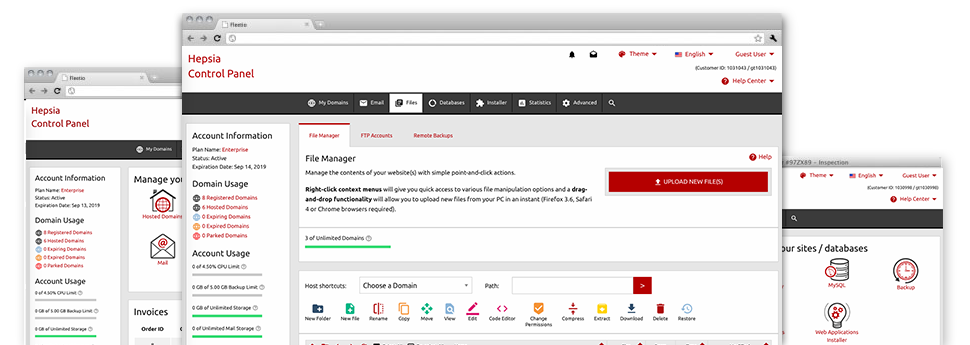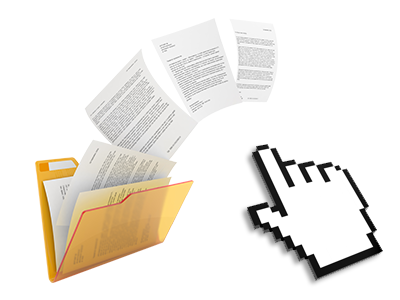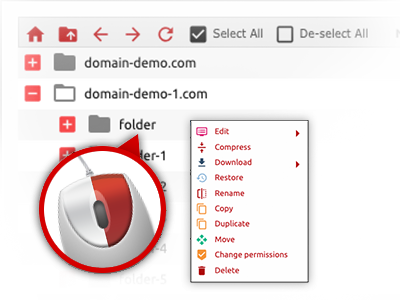We give you a drag’n’drop File Manager, offering a collection of time and effort saving applications like a built–in graphic viewer and a number of file editors. You can easily make quick uploads, archive/unarchive files, adjust permissions and considerably more. The software tools are well–organized and simple to get through with large action control keys and right–click context menus. Check out the various software instruments and capabilities built–in the VPS Dealer File Manager.
Drag ’n’ drop file upload options
Transfer files to your websites with ease
The File Manager in your Web Hosting Control Panel includes a quick, drag’n’drop functionality that can help you transfer files between your PC and your website hosting profile without the need to apply an FTP tool. You could drag files from your PC and drop them in your Web Hosting Control Panel with a click of the mouse by using a protected SSL connection.
The drag’n’drop feature is built into the Web Hosting Control Panel, therefore, you don’t need to set up any third party software to apply it. It also works well on all major Operating Systems, so all you have to do to use it is sign in to your File Manager.
Right–click context menus
Find out each of the easily accessible file administration possibilities with only a click of the mouse
Because of the right–click menus we have put into the File Manager, you are able to edit all of your files in a time and effort saving manner. Click on a file or folder and with the panel which will appear, pick the activity that you would like. You’ll be able to rename, copy, move, download, edit, preview, archive, unarchive and delete virtually any picked file. If you click on a folder, you will also see the option to create a new sub–folder or file within it.
Whenever you choose multiple files or folders, you will be able to use the same measures to all of them at the same time.
Archive/Unarchive files
Maintain archives with merely a click
The File Manager offers an in–built archive/unarchive solution that can assist you upload enormous archives and extract them within your website hosting account within seconds. When compressing a file or directory, it’s possible to select the title of the archive which is to be created plus its extension – .ZIP, .RAR or .TAR.GZ. In addition, it is possible to archive active files or folders with simply a mouse–click.
The archive/unarchive option offered by the File Manager enables you to use large files right from your Web Hosting Control Panel. You don’t need to use any third party software just like an FTP client in an effort to upload a big file onto your web hosting account or to download an archive to your desktop.
Online file editors
Modify files from your Web Hosting Control Panel
From your File Manager you can revise your files directly on the net employing any of the in–built instruments. The text editor reveals the files in a plain text file format, the code editor provides syntax accentuating for one’s .PHP or .JS files, and then the WYSIWYG editor allows you to see your edits while they appear live. All the changes that you generate and keep are going to be displayed instantaneously online, allowing you to examine them inside your Internet browser and get back to create more modifications, in case you are not happy with the result.
You don’t have to download your files, to modify them on your machine and then to re–upload them back in your cloud hosting account. All the editors are found via the buttons near the top of the file table or through the right–click contextual menus.
A logical folder structure
Your files arranged in an intuitive manner
The File Manager lists all of the files and folders in a clear to understand alphabetical order. Each of the files related to the many hosts are organized inside distinct directories which are referred to as after their individual domain names, so you can easily acknowledge them. This is really useful when you are maintaining a lot of different web sites concurrently. There isn’t any opportunity to stray or to feel bewildered among the variety of files and folders inside your account.
To gain access to the files under a host, simply choose it from the drop–down options menu at the top of the file table. Alternatively, you’ll be able to double–click on its directory and you will be right away taken up to a table showing its files only.
A user–friendly interface
Handle your files with a click of the mouse
The VPS Dealer File Manager was designed in such a manner to make you feel like employing the file explorer on your computer system. It features a solution to drag your files and to drop them in a preferred location and reveals all the readily available modification alternatives on clicking the right mouse button. Furthermore, the tool comes with an integrated file preview solution and various file editors so that you can edit your files live directly from your Web Hosting Control Panel.
Also, we have listed a couple of file management posts and how–to instructional videos so that you can rather quickly find out how to make use of the tool.
Work with multiple files
Modify different files at the same time
Using the VPS Dealer File Manager, you can actually pick an array of files or directories exactly like you do on your notebook or computer. Just hold down the Control (Command for Apple’s Mac OS) key and then click the wanted files/folders. Or, to pick a large amount of files/folders simultaneously, click one file/folder, hold down the Shift key and then click any file or folder.
Once you’ve chosen all of the files that you need, it is easy to drag them into a different directory, or make use of the right–click contextual menu to see an index of the available features.
1–click password protection options
The simplest way to take care of your data
Password protection is the best way to constrain the access to a given element of your website you do not plan to be noticeable to everyone. For example, this can be a safe and secure members’ area or a place with copyrighted data that you would like only certain customers to reach.
Within the File Manager you’ll be able to password–protect your site or a selected folder inside it with only a mouse–click. Just right–click a folder, pick Password Protection and define the user name and then password. There’s no need to deal with .htaccess files or to try to make any additional adjustments. In the future, only the website visitors who have your username and pass word will be able to gain access to your website.